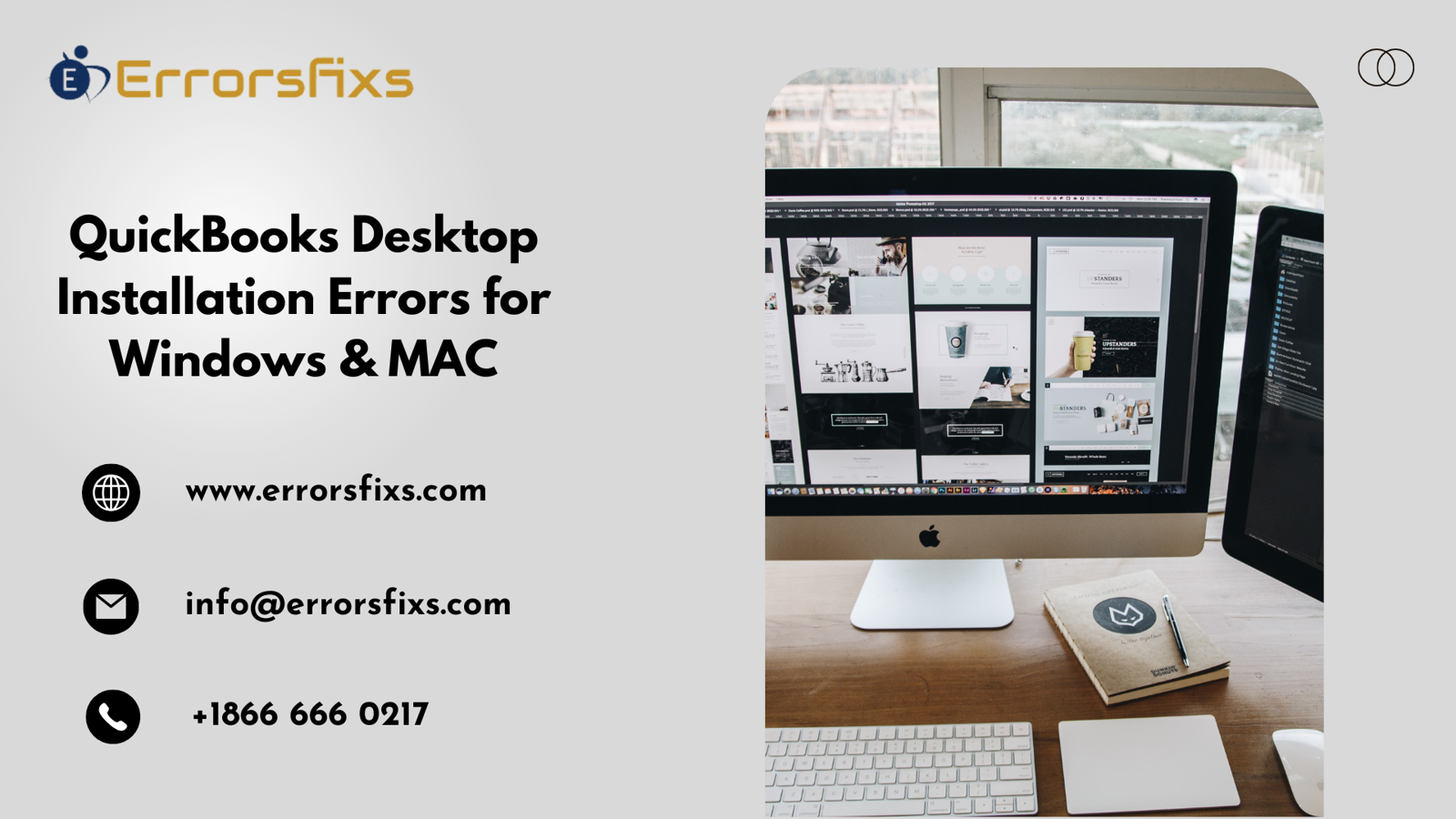
QuickBooks Desktop is a powerful tool for managing finances, but installation errors can be frustrating and disruptive. Whether you're installing QuickBooks on Windows or macOS, encountering errors can delay your workflow and cause unnecessary stress. This comprehensive guide will walk you through common installation errors, their causes, and effective troubleshooting steps to resolve them.
Common Installation Errors
Error 1402: Could Not Open Key
Description: This error occurs when QuickBooks is unable to access a specific registry key during installation.
Causes: Insufficient permissions, antivirus or security software blocking installation, corrupted Windows registry.
Resolution:
Ensure you have administrative rights to install software on your computer.
Temporarily disable antivirus software during installation.
Use the Microsoft Fix It tool to repair registry issues.
Error 1603: Unable to Apply Patch
Description: Error 1603 indicates that the installer is unable to apply a patch package during installation.
Causes: Corrupted QuickBooks installation files, Windows Installer issues, insufficient disk space.
Resolution:
Clear temporary files and folders from your system.
Run the QuickBooks Install Diagnostic Tool to fix issues with Windows components.
Verify that your system meets the minimum requirements for QuickBooks installation.
Error 1935: An Error Occurred During the Installation of Assembly Component
Description: This error occurs when a required Microsoft .NET Framework component is missing or damaged.
Causes: Corrupted .NET Framework installation, antivirus interference, insufficient system resources.
Resolution:
Uninstall and reinstall .NET Framework using the Cleanup Tool provided by Microsoft.
Ensure all Windows updates are installed.
Temporarily disable antivirus software during installation.
Error 1712: One or More Files Required to Restore Your Computer to Its Previous State Could Not Be Found
Description: This error typically occurs during the repair or update process of QuickBooks Desktop.
Causes: Incomplete installation, corrupted Windows Installer, conflicting third-party software.
Resolution:
Use the QuickBooks Clean Install Tool to reinstall QuickBooks with fresh installation files.
Ensure no other applications are running during the installation or repair process.
Verify that your computer meets QuickBooks' system requirements.
Errors Related to MAC OS: Installation Stuck or Fails
Description: macOS users may encounter issues such as installation getting stuck or failing to complete.
Causes: Incompatible macOS version, permission issues, corrupted installer package.
Resolution:
Check compatibility of QuickBooks version with your macOS version.
Repair disk permissions using Disk Utility.
Download a fresh installer package from Intuit's official website.
Troubleshooting Steps
Prepare Your System:
Before installing QuickBooks, ensure your computer meets the minimum system requirements. Close all running applications to prevent conflicts during installation.
Download the Latest Installer:
Always download the latest version of QuickBooks Desktop from Intuit's official website to ensure you have the most stable and updated version.
Disable Antivirus and Firewall:
Antivirus software and firewall settings can sometimes interfere with the installation process. Temporarily disable them before starting the installation and re-enable them once installation is complete.
Run QuickBooks Install Diagnostic Tool:
Intuit provides a diagnostic tool specifically designed to fix common installation issues. Download and run this tool to automatically diagnose and resolve problems related to Microsoft components and QuickBooks installation files.
Repair Microsoft .NET Framework:
Many QuickBooks installation errors on Windows stem from issues with .NET Framework. Use the .NET Framework Cleanup Tool provided by Microsoft to uninstall and then reinstall .NET Framework components.
Perform a Clean Install:
If all else fails, perform a clean install of QuickBooks Desktop. This involves uninstalling QuickBooks, removing residual files, and then reinstalling using a fresh installer package.
Check for Windows Updates:
Ensure your operating system is up to date with the latest Windows updates. Outdated system files can sometimes cause installation errors.
Seek Support from Intuit:
If you've exhausted all troubleshooting steps and still encounter errors, contact Intuit support for assistance. Provide detailed information about the error message and steps you've already taken to troubleshoot.
Conclusion
Installing QuickBooks Desktop on Windows or macOS should be a straightforward process, but encountering errors can be frustrating. By following the steps outlined in this guide, you can effectively troubleshoot and resolve common installation issues. Remember to always download the latest installer, prepare your system, and utilize diagnostic tools provided by Intuit for a smoother installation experience. If problems persist, don't hesitate to seek assistance from Intuit's support team to ensure you can start using QuickBooks Desktop without further delays.
Visit us:-https://www.errorsfixs.com/quickbooks-desktop-installation-errors/



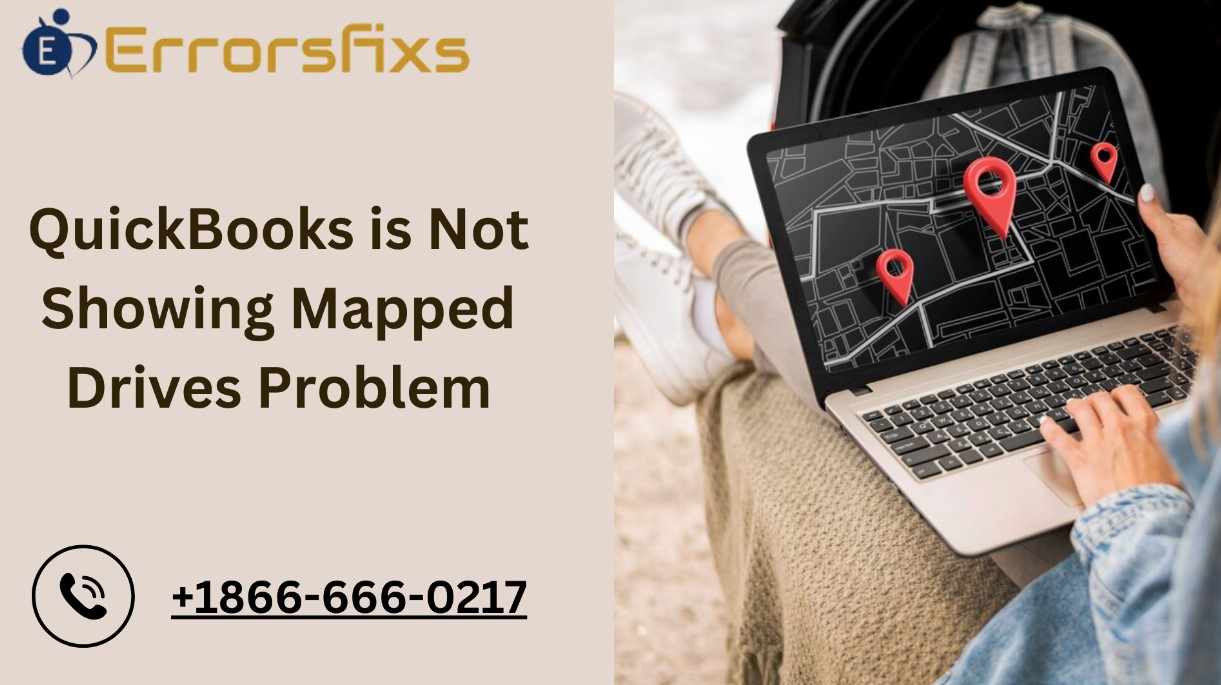
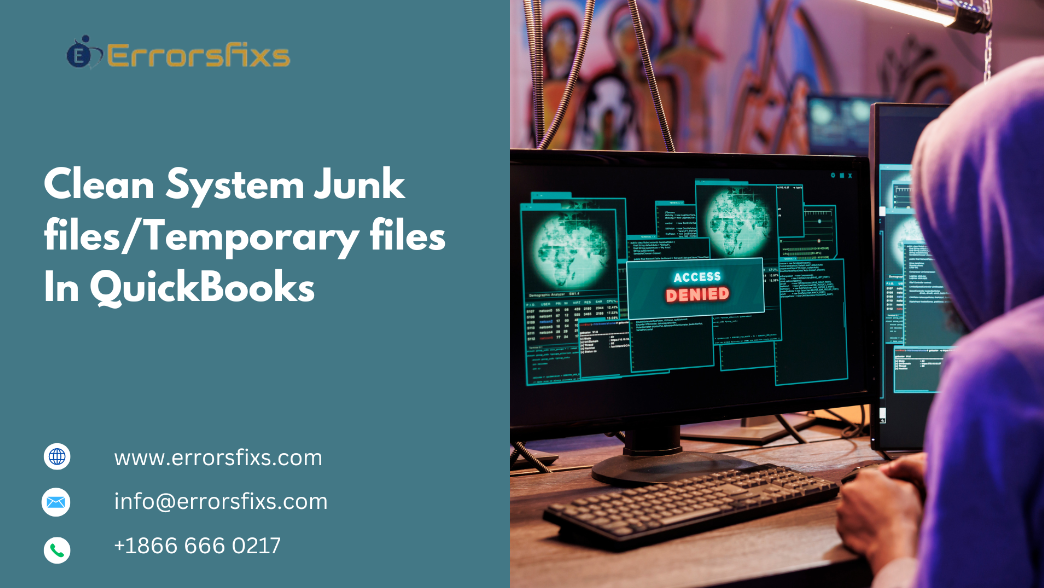
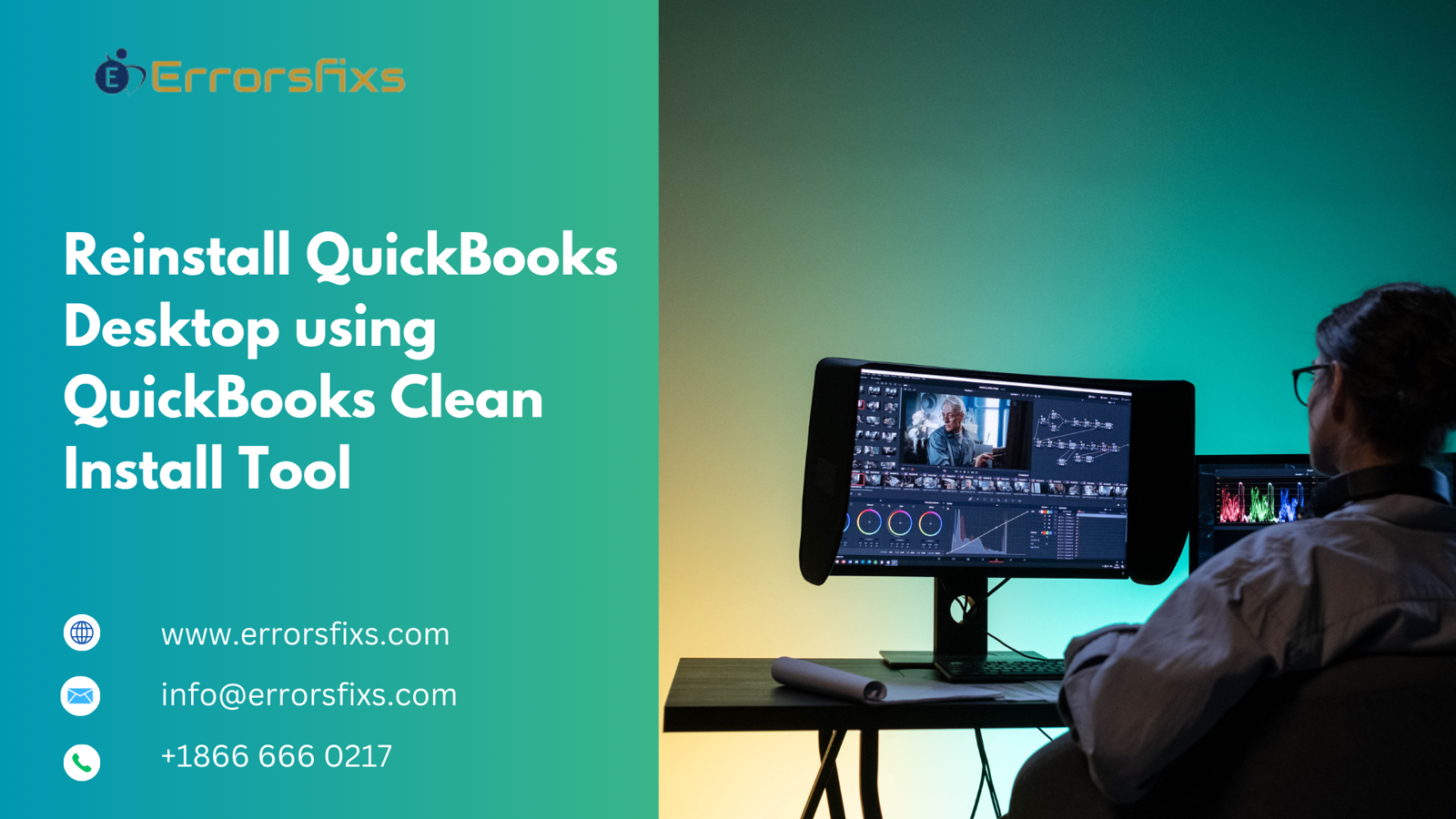
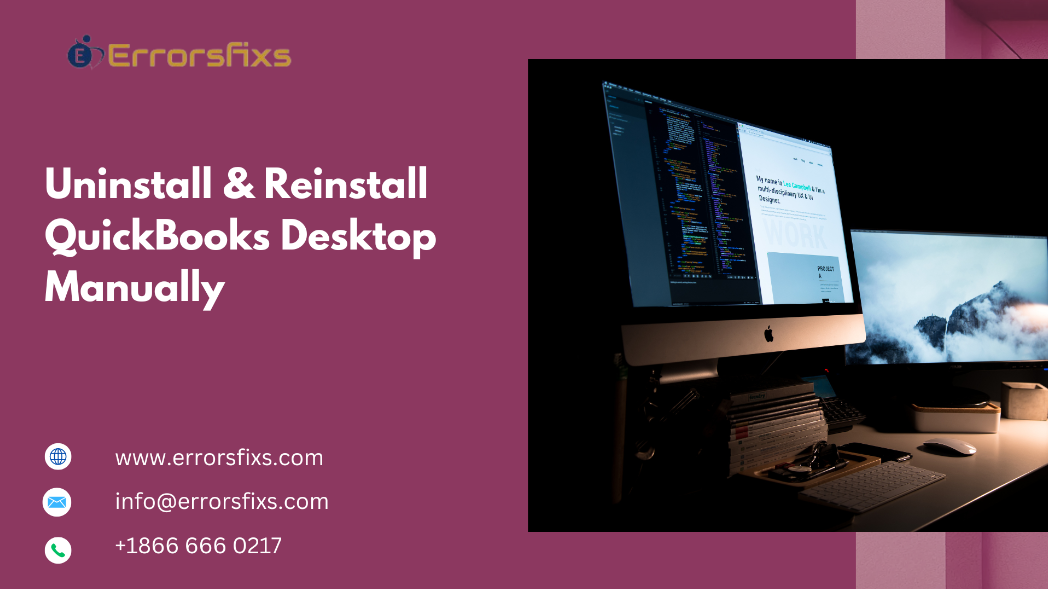

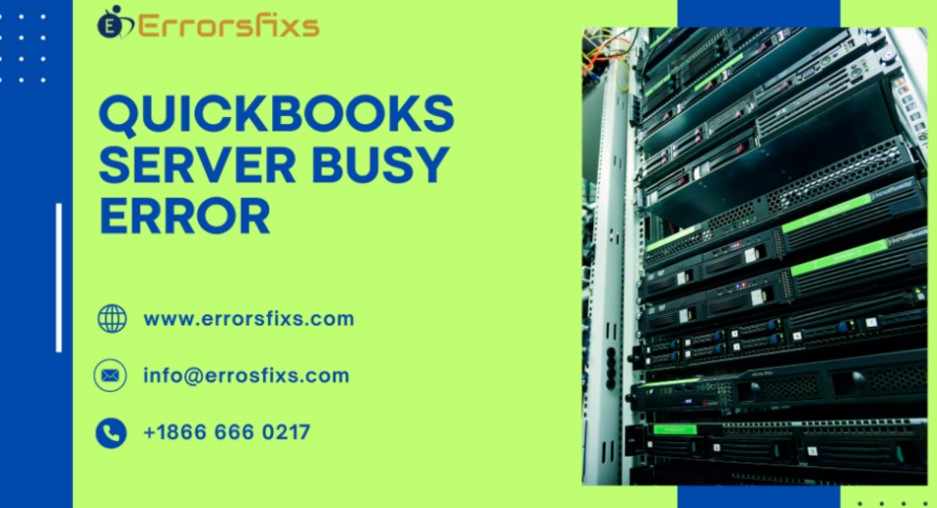











Write a comment ...